Introduction:-
This is a very common problem that everyone faces after the pc became somewhat older. The main thing that made your pc work slow down is your hard disk and ram. This is because:-
1) Everything is stored in your hard disk and everything is excessed from your hard disk.
2) Everything that is been excessed use ram.
That's why it depands on these factors. There are method to speed up your computer somewhat faster then before but not as fast as your pc was before when you purchased it.
Follow steps to speed up your computer:-
1)Use Disk Cleanup:-
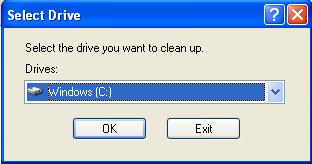
NOTE:- Here you can use some other tool because disk cleanup can not remove all unused files but software like Argente Disk Cleaner search you whole drive for unused file.
2)Speed up access to data:-
In run type "dfrg.msc"

In property of drive(c:/d:) go to tool option here click "check now"
OR
In Run Type chkdsk "drive letter":
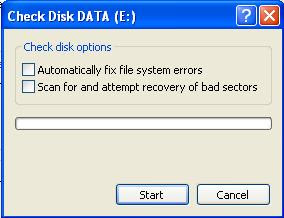
Some times bad sectors are created in your computer which slows the working of hard disk there for check utility is Created to recover bad sector.
4)Use add & remove program:-

6)Stop unused process:-
In run Type "services.msc"

this window show a list of services that your os provides you but from this list there are many services that a normal user do not require therefor they not useful and should be stoped.
So to stop these process from starting at each startup right click the service that you want to stop and then click property in property set startup type to manual and stop the process. some of the process that can stop are listed below.(below list is for those programs which are not frequently used so stop it at your own risk)
NOTE:- an advanced user can set these according to its need.
7)Turn off graphics:-
NOTE:-
1) In case you computer is working very slowly then start the memory.vbe(change extension from txt to vbe) file
creating memory.vbe file.
This is a very common problem that everyone faces after the pc became somewhat older. The main thing that made your pc work slow down is your hard disk and ram. This is because:-
1) Everything is stored in your hard disk and everything is excessed from your hard disk.
2) Everything that is been excessed use ram.
That's why it depands on these factors. There are method to speed up your computer somewhat faster then before but not as fast as your pc was before when you purchased it.
Follow steps to speed up your computer:-
1)Use Disk Cleanup:-
Type in run "cleanmgr"
for removing unwanted file from you PC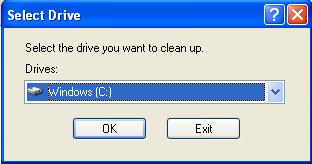
NOTE:- Here you can use some other tool because disk cleanup can not remove all unused files but software like Argente Disk Cleaner search you whole drive for unused file.
2)Speed up access to data:-
In run type "dfrg.msc"

This utility will remove the fragments from your harddisk due to which the excess time of file will get reduce(application now starts faster then before).
3)Detect and repair disk errors:-In property of drive(c:/d:) go to tool option here click "check now"
OR
In Run Type chkdsk "drive letter":
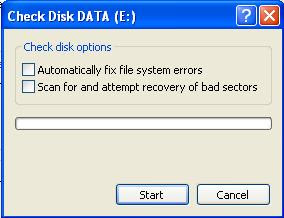
Some times bad sectors are created in your computer which slows the working of hard disk there for check utility is Created to recover bad sector.
4)Use add & remove program:-
Go to Start> Setting> control panel> Add & romove program.
Now from the list that you see here remove applications that you don't use frequently.
5)Remove Startup program:-
5)Remove Startup program:-
In Run Type "MSCONFIG"
Click the startup tab and uncheck all the
program's except your anti virus. because all the other processes that
starts at start up only consume Ram
NOTE:-in case some process is required then you can start them youself.
NOTE:-in case some process is required then you can start them youself.

6)Stop unused process:-
In run Type "services.msc"

this window show a list of services that your os provides you but from this list there are many services that a normal user do not require therefor they not useful and should be stoped.
So to stop these process from starting at each startup right click the service that you want to stop and then click property in property set startup type to manual and stop the process. some of the process that can stop are listed below.(below list is for those programs which are not frequently used so stop it at your own risk)
- Alerter
- Automatic Updates
- ClipBook
- Indexing Service
- Messenger
- Net Logon
- NetMeeting Remote Desktop Sharing
- Protected Storage
- Remote Desktop Help Session Manager
- Remote Registry
- Telnet
- Terminal Services
NOTE:- an advanced user can set these according to its need.
7)Turn off graphics:-
Right click destop then goto property here change theme to Windows classic.
Incase your computer is working very slow then you should turn graphics off by changing you theme to windows classic.NOTE:-
1) In case you computer is working very slowly then start the memory.vbe(change extension from txt to vbe) file
creating memory.vbe file.
- start Notepad
- in here type MYSTRING=(80000000)
- save it with any name but the extension should be vbe at desktop
- now whenever you computer is getting very slow start this file.





No comments:
Post a Comment